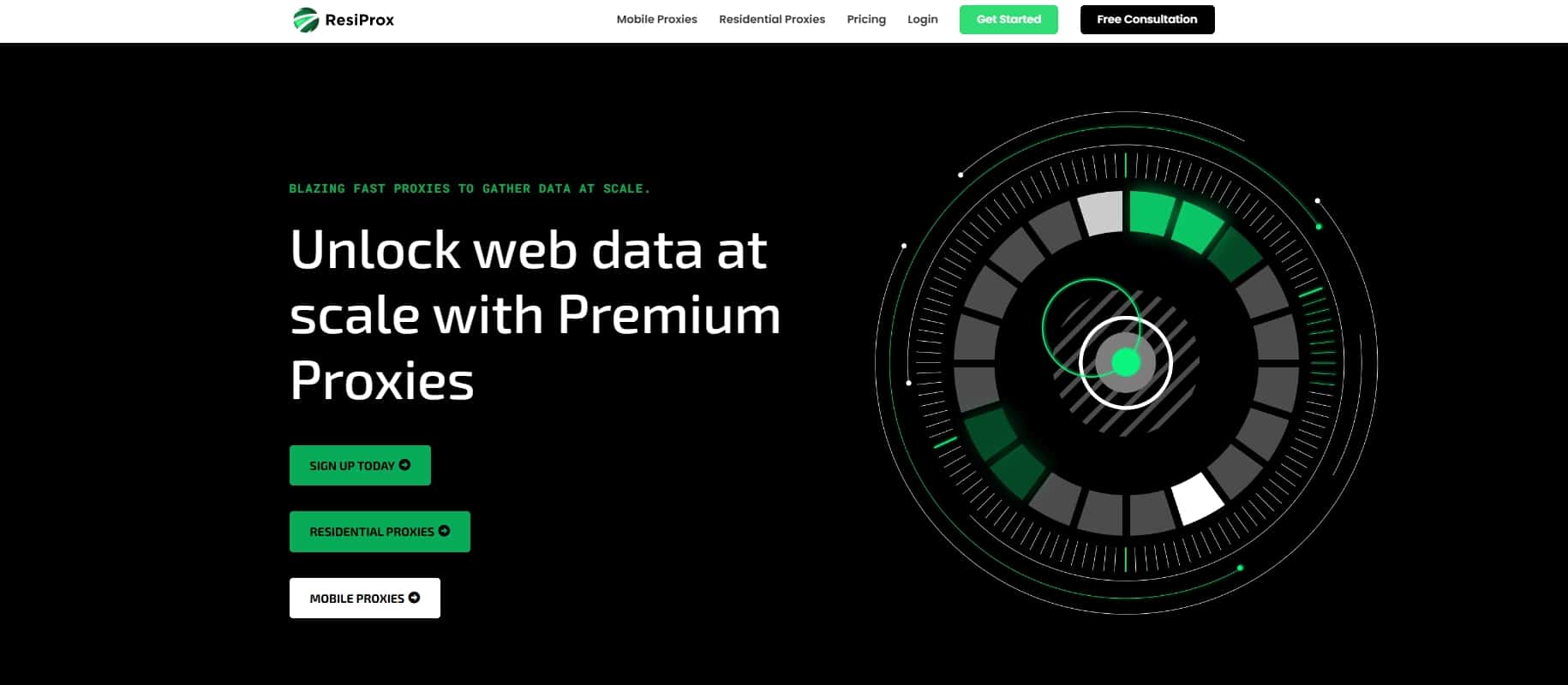Proxifier is a must-have tool for anyone looking to unlock the full potential of proxy servers. Whether you want to mask your IP address, access geo-restricted content, or simply add an extra layer of privacy to your online activities, Proxifier makes it easy to route your computer‘s internet traffic through a proxy of your choice.
In this comprehensive guide, we‘ll dive deep into what Proxifier is, how it works, and provide step-by-step instructions for several key usage scenarios. By the end, you‘ll be a Proxifier pro, equipped with the knowledge to take full control of your online experience.
What Is Proxifier?
At its core, Proxifier is a powerful Windows and Mac application that allows you to route your computer or specific apps‘ network traffic through proxy servers – even if those apps don‘t natively support proxy functionality.
Once configured, Proxifier essentially acts as a "middleman" between your device and the internet. Any network requests are first directed to Proxifier, which then forwards them to your specified proxy server. The proxy handles the request on your behalf and returns the result back to Proxifier, which relays it to the original application.
This allows you to take advantage of the many benefits of proxies, such as:
- Hiding your real IP address
- Bypassing geographical restrictions on content
- Encrypting your traffic for added security and privacy
- Filtering out unwanted network traffic
- Load balancing across multiple proxy servers for better performance
Proxifier Features & Capabilities
While the core concept is simple, Proxifier packs in an impressive array of advanced features to give you full flexibility and control:
- Ability to route all your computer‘s traffic, or only specific apps through a proxy
- Support for all major proxy protocols including HTTP, HTTPS, SOCKS4, and SOCKS5
- Powerful "proxification rules" to customize which traffic goes through a proxy and how
- Proxy chaining – route traffic through multiple proxy servers for added anonymity
- Load balancing & automatic proxy rotation
- DNS traffic routing through proxies
- Detailed logs and real-time network traffic monitoring
Proxifier really shines in its ability to tunnel any application through a proxy – even ones that don‘t have built-in proxy settings. You can force virtually any app that accesses the internet to connect via a proxy with Proxifier.
Using Proxifier: Step-by-Step Instructions
Now that you have a grasp of Proxifier‘s capabilities, let‘s walk through how to actually use it. We‘ll cover 4 common usage scenarios with detailed setup instructions for each.
For these examples, we‘ll assume you already have Proxifier installed. It‘s available for Windows and macOS, with a 31-day free trial. After that, it requires a one-time license purchase.
You‘ll also need access to proxy servers to use with Proxifier. We‘ll discuss more on choosing a proxy provider later, but for now any HTTP/HTTPS or SOCKS proxy will do.
Scenario 1: Route All Your Computer‘s Traffic Through A Proxy
Here‘s how to configure Proxifier to send all your device‘s network traffic through a single proxy server:
- Open Proxifier and navigate to Profile > Proxy Servers.
- Click Add and enter your proxy server details (IP address and port).
- If your proxy requires authentication, select the Authentication tab and enter your credentials.
- Click OK to add the proxy. You can repeat to add multiple proxies.
- Go to Profile > Proxification Rules and locate the "Default" rule.
- Under "Action", choose "Proxy HTTPS" and select your proxy server.
- Ensure the Default rule is enabled and click OK.
That‘s it! Proxifier will now intercept all your network traffic and forward it through your specified proxy server. You can disable it anytime by deselecting the Default proxification rule.
Scenario 2: Route Only Specific Application Traffic Through A Proxy
Maybe you only need certain apps to use a proxy, while others can connect directly. Here‘s how:
- Follow steps 1-4 from the previous scenario to add your proxy server(s).
- Navigate to Profile > Proxification Rules and click Add.
- Give the rule a name, e.g. "Chrome Proxy".
- Under "Applications", click Add and select the .exe file of your target application.
- Choose "Proxy HTTPS" under Action and select your proxy.
- Click OK to create the rule. Repeat this process to create rules for other apps.
Now, only the specified applications will have their traffic routed through the proxy. All other apps will connect normally.
Scenario 3: Rotate Through Multiple Proxy Servers
For added anonymity and improved performance, you can have Proxifier automatically rotate your traffic through a pool of proxy servers:
- Set up multiple proxy servers in Proxifier as described earlier.
- Go to Profile > Proxy Servers and click the "Proxy Chains" tab.
- Click Add to create a new chain. Give it a name.
- Drag and drop your individual proxy servers into the chain.
- Right-click the chain and select "Type". Choose a rotation mode, such as random or round-robin.
- Navigate to Profile > Proxification Rules and select your desired rule (e.g. Default).
- Under "Action", choose your newly created proxy chain.
Proxifier will now rotate your requests through the pool of proxies in the specified order. This can help prevent your traffic from being tied to a single IP address.
Scenario 4: Enable HTTP Proxy Support
Some proxy servers may only support the HTTP protocol, even for HTTPS traffic. Here‘s how to enable HTTP proxying in Proxifier:
- Go to Profile > Advanced and select the "HTTP Proxy Servers" tab.
- Check "Enable HTTP proxy servers support".
- Click OK to apply the changes.
Proxifier can now properly handle proxies that use the HTTP protocol instead of HTTPS/SOCKS.
Choosing The Right Proxy Provider For Proxifier
To get the most out of Proxifier, you‘ll need a reliable proxy service to pair it with. Ideally, look for a provider that offers:
- Extensive global server coverage
- Anonymous, untraceable proxies (preferably HTTP/HTTPS & SOCKS5)
- High performance and bandwidth
- IP authentication for easy setup
- Affordable pricing plans
As of 2024, some of the top proxy providers we recommend for use with Proxifier include:
- Bright Data (formerly Luminati) – best overall in terms of network size and performance
- IPRoyal – high-quality residential and dedicated datacenter proxies
- Proxy-Seller – wide range of affordable proxy types
- SOAX – fast and secure mobile and residential proxies
- Smartproxy – good balance of features and pricing
- Proxy-Cheap – budget-friendly provider for SOCKS proxies
- HydraProxy – flexible customizable plans for specific use cases
Of course, the ideal provider for you will depend on your specific needs and budget. Be sure to research each option carefully before committing.
Tips & Best Practices For Using Proxifier
To wrap up, here are a few tips to help you get the most out of Proxifier:
- Always use reputable, high-quality proxy servers for best performance and security. Free public proxies are often slow and can compromise your data.
- Be mindful of proxy server location when bypassing geo-blocks. For example, you‘ll need a US-based proxy to access US-only streaming content.
- Use proxification rules judiciously. Routing all traffic through a distant proxy server can slow down your connection. Apply rules only to apps that need them.
- Take advantage of Proxifier‘s logging and connection monitoring features to troubleshoot any issues.
- Keep your Proxifier rules backup files for easy migration to other devices.
- Combine Proxifier with a VPN for maximum privacy and security, especially on untrusted networks.
With its robust feature set and flexibility, Proxifier is an indispensable tool for anyone looking to harness the power of proxy servers. By following this guide and experimenting with its various capabilities, you‘ll be able to browse the web on your own terms – privately, securely, and without limitations.