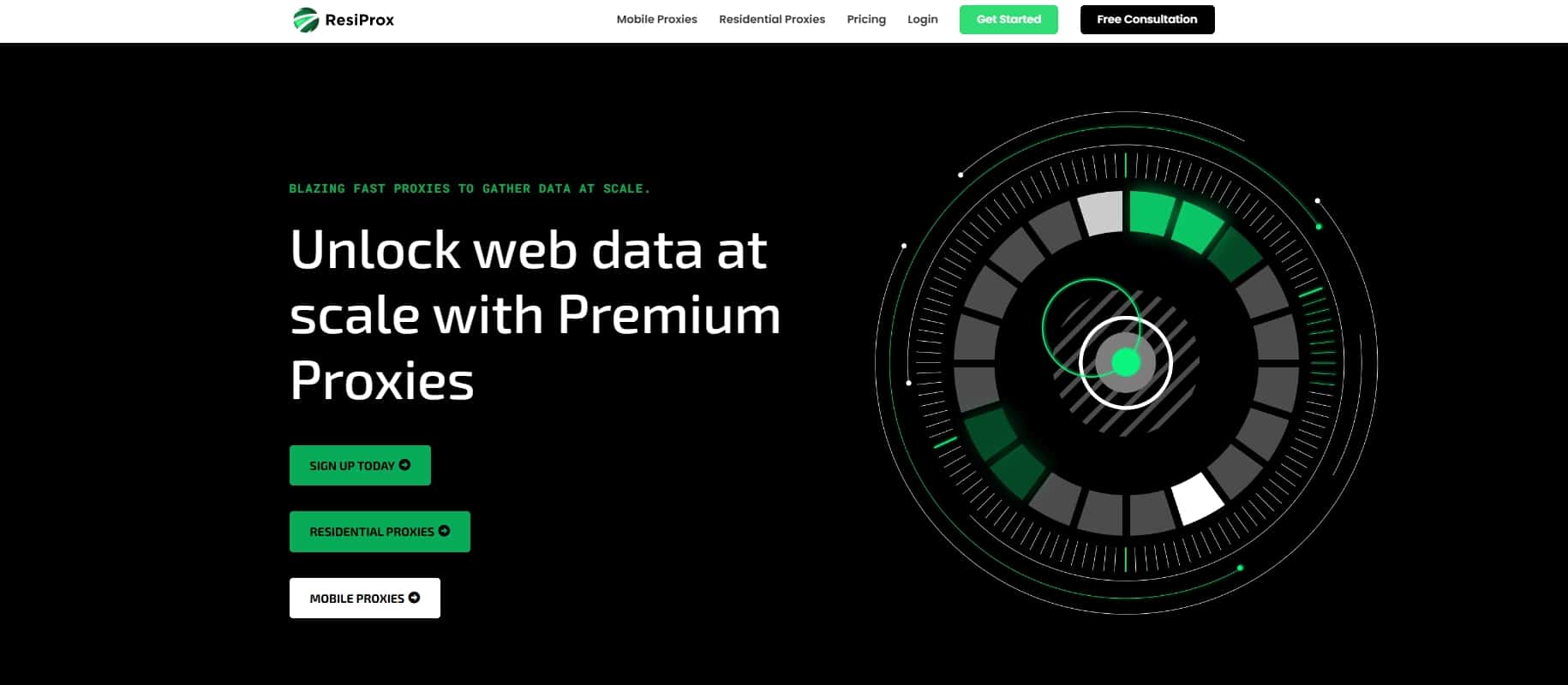ISP Proxies: The Ultimate Guide for 2024
ISP proxies have emerged as an attractive proxy solution over the past few years, and for good reason. They combine the best traits of datacenter and residential proxies – fast speeds, consistent performance, and strong anonymity – without the drawbacks. If you‘re looking for elite proxies that can handle demanding jobs like web scraping or sneaker copping, ISP proxies may be just what you need.
In this comprehensive guide, we‘ll dive deep into the world of ISP proxies. You‘ll learn what makes them special, how to choose the best provider for your needs, and helpful tips to maximize your success rate. Let‘s get started!
What Are ISP Proxies and How Do They Work?
ISP stands for Internet Service Provider. An ISP proxy is an IP address that is registered with a consumer ISP like Verizon or Comcast, but that is hosted on a rented server rather than a personal device. So while ISP proxies come from the same address pools as residential proxies, they function more like datacenter proxies.
Here‘s why that unique blend of characteristics is so powerful:
- Better performance. ISP proxy servers are hosted in professional data centers with blazing fast network speeds and low latency. They are just as fast and stable as regular datacenter proxies.
- Greater anonymity. Consumer ISP IP addresses are real addresses used by real people. They aren‘t associated with hosting companies and data centers, so they are much harder for websites to detect and block than conventional datacenter IPs.
- Customization options. Since ISP proxies are hosted on dedicated servers, proxy providers have much more control compared to P2P residential networks. You can get static (non-rotating) ISP proxies, select specific locations and ASNs, route your traffic through preferred servers for maximum speed, and more.
- No reputational bleed-over. Proxy users often share datacenter IP addresses with other users, which can result in IPs becoming contaminated or blocked if someone abuses them. With ISP proxies, you don‘t have to worry about the bad neighbor effect. You get fresh IPs solely dedicated to your use case.
The downside is that ISP proxies are more expensive per GB than conventional datacenter and residential IPs. But for high-stakes jobs where performance is paramount, they are well worth the cost. The combination of datacenter speeds and residential anonymity is hard to beat.
ISP Proxy Use Cases
So what are ISP proxies used for? Their speed and strong anonymity make them ideal for:
-
Web scraping. ISP proxies are resilient against IP blocking and allow you to create the large number of concurrent connections needed for heavy duty web scraping. They work particularly well for scraping tough targets like search engines, e-commerce sites, and social media that are quick to block datacenter IPs.
-
Copping sneakers and other limited edition items. When you‘re competing for limited inventory releases, every millisecond counts. The datacenter-level speeds of ISP proxies give you an edge. Static ISP proxies from ASNs associated with major consumer ISPs are especially powerful for this use case.
-
Social media management. Managing multiple social media accounts for marketing purposes often requires unique IP addresses to avoid triggering fraud prevention systems. Many social networks block datacenter IPs, while residential IPs lack the performance needed to efficiently manage many accounts. ISP proxies give you the perfect balance of anonymity and speed.
-
Accessing geo-restricted content. Trying to access content that is restricted to certain countries or regions? Need to view localized website versions or pricing? ISP proxy servers concentrated in the location you‘re targeting will unblock that content while keeping a low profile.
-
Ad verification. ISP proxies are a reliable choice for verifying that ads are being displayed correctly and not on questionable websites that could harm your brand. They allow you to conduct these checks quickly from many locations without getting blocked.
Top ISP Proxy Providers in 2024
Now that you know what ISP proxies can do, let‘s look at where to get them. There are a growing number of ISP proxy services, but some are definitely better than others. Based on ProxyWay‘s thorough testing and my own experience, these are the top providers I recommend in 2024:
- Bright Data
Bright Data is the largest proxy service and offers highly customizable ISP proxies in 50+ countries. You can select from shared or private plans and filter proxies by country, state, and city. Their ISP proxies also support advanced rotation options using their Proxy Manager.
The ISP plans are priced by traffic volume plus a per IP cost for private plans. The service is not cheap, with rates starting at $15/GB plus $0.50/IP for private plans. But the scale, granular controls, and flexible rotation make Bright Data appealing for enterprise clients that want to build a proxy infrastructure tailored to their needs.
- IPRoyal
If you‘re looking for cheap ISP proxies and don‘t need advanced features, check out IPRoyal. Their ISP plans start at just $0.80 per IP. That gets you unlimited bandwidth with no rate limits. The catch is the proxies only refresh once a month by default.
IPRoyal‘s ISP proxies are available in 25 countries across North America, Europe, and Asia. However, city/state targeting and automatic rotation are not options. They are best for low-budget users who need a small number of reliable static ISP proxies. Sneaker coppers on a shoestring take note.
- Proxy-Seller
Proxy-Seller offers fast ISP proxies in 30 major US cities. You can select proxies by specific locations and ASNs like Comcast and Verizon. Like IPRoyal, these are static proxies, so they don‘t automatically rotate.
The proxies performed exceptionally well in ProxyWay‘s real-world tests, with a 98.3% success rate. Pricing starts at $3 per proxy with a 3-day money back guarantee available. Proxy-Seller may fly a bit under the radar, but they are a strong choice if your priority is fast, stable US ISP proxies.
- SOAX
SOAX specializes in mobile proxies, but they recently introduced a pool of 100,000 rotating ISP proxies in the US. Like other ISP proxy services, these proxies are datacenter hosted but come from genuine ISP IP ranges.
The proxies performed well in testing with a 97% success rate on major e-commerce sites and no connectivity issues. They support sticky sessions up to 24 hours. The main limitation is targeting is currently only available at the country level.
Pricing starts at $99 for 15GB ($6.6/GB), with a 100MB trial available for $1.99. SOAX is a reliable option if you need US-based ISP proxies with adjustable rotation and good value pricing.
- Smartproxy
Smartproxy offers access to a pool of 16,000 ISP proxies exclusively in the US. The proxies rotate automatically, but you can create sticky sessions that never expire – great for social media or e-commerce account management.
Pricing is reasonable, starting at $28 for 2GB ($14/GB). Smartproxy doesn‘t require commitments and offers a 3-day money back guarantee. However, they currently only support user:pass authentication (no IP whitelisting), and advanced features like ASN filtering are not available.
- Proxy-Cheap
Proxy-Cheap provides fast ISP proxies from 20 US states. You can filter proxies by country, state, and city. The proxies are static by default but can be rotated on demand via Proxy-Cheap‘s API.
Prices start at $40 for 10 proxies ($4/proxy). You get access to their full pool with unlimited bandwidth and threads. In testing, the proxies had an impressive 98% success rate. The service is basic but gets the job done if you need reliable static ISP proxies concentrated in specific US locations.
- HydraProxy
HydraProxy is a lesser-known provider that offers ISP proxies alongside standard datacenter proxies in its Unblock and Unblock Pro packages. The ISP proxies are sourced from genuine mobile carriers and ISPs and cover 60 locations in the US and Europe.
The proxies support city-level targeting and fast rotation on demand. Rates start at $1.60/proxy or $14 for 10GB. HydraProxy isn‘t as established as the other providers on this list, but early testing results are promising. They are an intriguing option if you want affordable ISP proxies with rotation flexibility and wide location coverage.
Which Type of Proxy Is Right for You?
ISP proxies occupy a unique niche in the proxy ecosystem. But how do they stack up against the conventional proxy types – datacenter and residential?
Here‘s a quick comparison to help you decide which type best fits your needs:
-
Speed:
ISP proxies and regular datacenter proxies are the fastest thanks to their optimized server infrastructure. P2P residential proxies are typically slower due to relying on consumer devices with varying specs and network connections. -
Anonymity:
ISP proxies and residential proxies provide the strongest anonymity since they come from consumer ISP networks. Datacenter proxies are more easily flagged as proxies since they originate from business IP ranges. -
Blocking risk:
Datacenter proxies carry the highest blocking risk, especially for web scraping. ISP and residential proxies are much harder to detect and block. -
Price:
Datacenter proxies are the cheapest, usually a few dollars per IP. ISP proxies are more expensive at around $5/IP or $15+/GB. Residential proxies have the widest price range but typically cost more overall due to being priced per GB. -
Scaling:
Residential proxy services have the largest networks, often tens of millions of IPs. Datacenter providers also offer large proxy pools in the hundreds of thousands. ISP proxy pools are smaller, in the tens or low hundreds of thousands of IPs.
In summary, go with datacenter proxies if you need a large number of cheap, fast proxies and anonymity isn‘t a top priority (e.g. for SEO research or data mining). Pick residential proxies for maximum anonymity, location coverage, and IP diversity for large scale web scraping.
Choose ISP proxies for the best balance of speed and resilience against blocking. They are ideal for demanding, high-volume tasks like sneaker botting, social media automation, and scraping tough targets that burn through datacenter IPs.
ISP Proxy FAQs
Let‘s wrap up by answering a few common questions about ISP proxies:
Are ISP proxies hard to block?
They are much more difficult to detect and block than regular datacenter proxies. Since they originate from consumer IP pools, ISP proxies blend in with regular user traffic. However, major websites are getting better at spotting datacenter traffic in general, including from ISP ranges. While not bulletproof, you‘ll still have a much higher success rate on tough targets using ISP proxies vs pure datacenter IPs.
Can I get dedicated ISP proxies?
Definitely. In fact, most ISP proxy services offer dedicated plans. Compared to shared plans, dedicated ISP proxies give you exclusive access without any other users on your IPs. Dedicated plans are pricier but worth it for sensitive jobs like botting or managing valuable social media accounts. You‘ll avoid having your IPs tainted by the bad neighbor effect.
Are ISP proxies hard to set up?
No harder than any other type of proxy! Most ISP proxy services are compatible with common protocols like HTTP(S) and SOCKS5. You can easily integrate them with popular automation tools, custom scripts, and mainstream browsers. If you‘ve used datacenter or residential proxies before, you‘ll have no trouble getting started with ISP proxies.
How much do ISP proxies cost?
ISP proxies are more expensive than standard datacenter proxies, but usually cheaper than premium residential proxies. Expect to pay around $3-5 per dedicated ISP proxy or $10-20 per GB for rotating plans. The exact rates vary by provider and plan tier. For example, IPRoyal and Proxy-Cheap offer some of the cheapest dedicated plans at under $1-4 per IP. Rotating plans from services like Bright Data can run $15+/GB.
Are ISP proxies legal?
The short answer is yes, using ISP proxies is legal as long as you aren‘t using them for illegal activities like DDoS attacks, hacking, or copyright infringement. Most legitimate ISP proxy services prohibit these malicious use cases in their terms of service. If you‘re using ISP proxies for acceptable business purposes like web scraping, ad verification, or testing, you have nothing to worry about.
Closing Thoughts
We covered a lot of ground in this ISP proxy guide! You should now have a firm grasp of what ISP proxies are, what makes them special, and how to find the best ISP proxies for your needs and budget.
As a final recap, ISP proxies give you:
- Lightning speeds and reliability on par with datacenter proxies
- Anonymity and resilience against blocking comparable to residential proxies
- Customization options like sticky sessions, location filtering, and ASN targeting
Look for an ISP proxy service with a large, ethically-sourced pool of quality proxies in your target regions. Avoid free ISP proxies as they are usually slow, unreliable, and lack customer support. Stick with reputable providers like the ones recommended here.
Finally, be mindful of proxy server best practices. Respect website terms of service, throttle your request rate to avoid overloading servers, and rotate your ISP proxies periodically for maximum success.
ISP proxies may be the best kept secret in the proxy world. But the secret is getting out as more businesses discover their powerful benefits. Whether you‘re a serious sneakerhead, a social media power user, or an enterprise that needs to gather business intelligence at scale, ISP proxies can help you get the job done quickly, anonymously, and effectively.