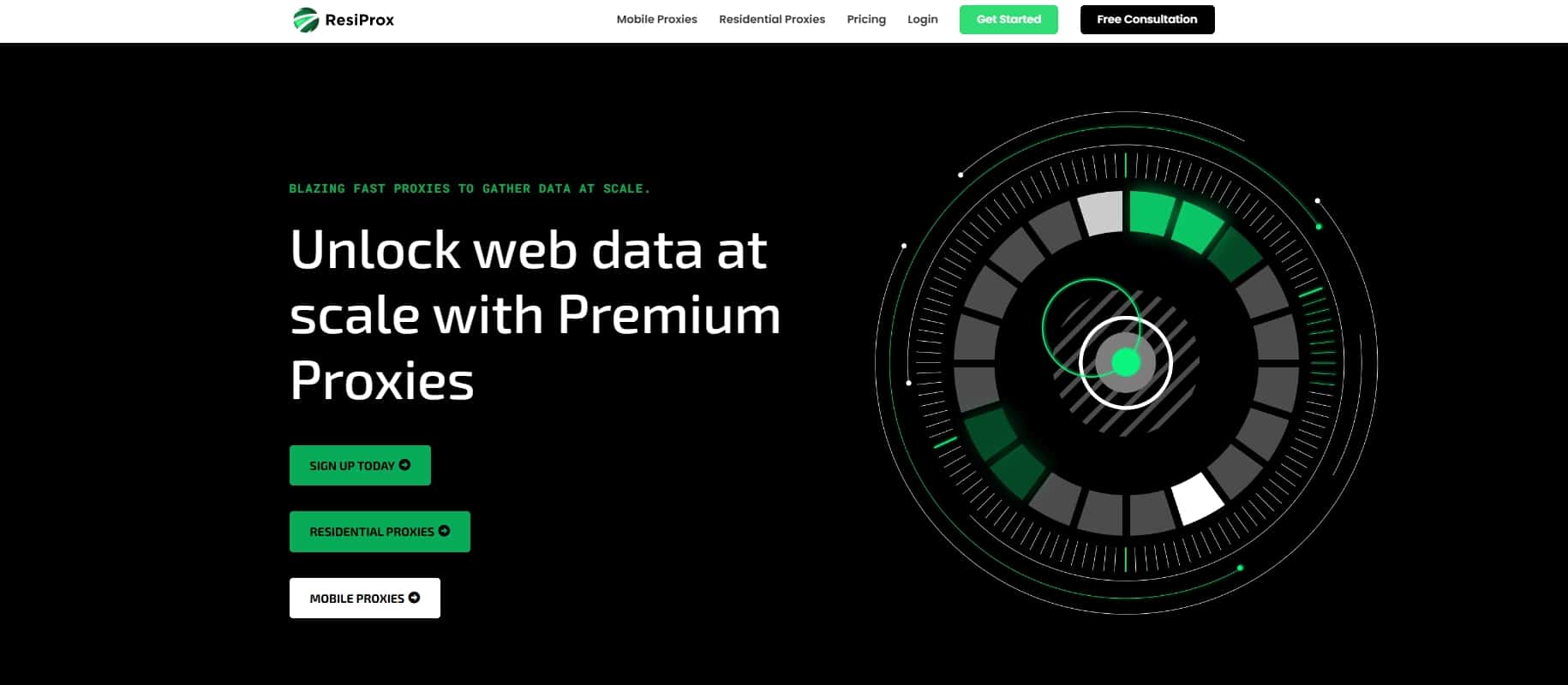How to Use Proxies in 2023: The Ultimate Guide
Looking to browse the web anonymously, access geo-blocked content, or scrape data from websites? Proxy servers can help with all of these use cases and more. But with many different types of proxies and providers out there, getting started can seem daunting.
In this comprehensive guide, we‘ll break down everything you need to know about proxies – what they are, how they work, when to use them, and how to set them up on various devices and applications. We‘ll also highlight some of the best proxy providers and tools to use in 2023 based on our latest tests and research.
Whether you‘re a casual user looking to unblock a website or a business needing proxies for large-scale web scraping, this guide has you covered. Let‘s dive in!
What Are Proxies and How Do They Work?
A proxy server acts as a middleman between your device and the internet. When using a proxy, your traffic gets routed through the proxy server first before reaching its final destination. To the website or service you‘re connecting to, the request will appear to originate from the proxy‘s IP address rather than your own.
This allows proxies to provide various benefits:
- Anonymity – the web server will not see your real IP address
- Geoblocking circumvention – access content restricted to certain countries or regions
- Improved security – encrypt traffic and block malicious sites
- Web scraping – harvest data from websites at scale
The proxy essentially makes requests on your behalf using its own IP address. There are several main types of proxies:
- HTTP/HTTPS proxies – support HTTP and HTTPs traffic, good for web browsing
- SOCKS proxies – more general proxies that handle any TCP/UDP traffic
- Transparent proxies – proxies that can intercept traffic without client configuration
- Rotating proxies – automatically switch the IP address on a set interval for each request
Proxies primarily differ from VPNs in that they operate on the application level and don‘t encrypt all traffic by default. They tend to be faster than VPNs, making them better suited for high-volume use cases like data scraping.
Why Use Proxies?
There are many reasons to use proxies, but some of the most common use cases are:
- Anonymity and Privacy
Proxies allow you to browse the web without exposing your real IP address and location. This provides a basic level of anonymity, as websites will only see the proxy server‘s details. Proxies can help shield your identity online, though for true anonymity you‘ll want a service that doesn‘t log your data.
- Circumventing Geoblocking
Many online services and websites restrict access from certain countries or regions. By using a proxy located in the required country, you can bypass these geographic content blocks. This is useful for accessing foreign news sites, streaming services, gaming servers, and other geoblocked content.
- Web Scraping
Proxies are an essential tool for any large-scale web scraping project. They allow you to make a high volume of requests from different IP addresses, preventing your scraper from getting banned. Rotating proxies make it easy to switch IPs automatically and maintain anonymity.
- Improving Security
While proxies don‘t provide encryption like VPNs, they can still boost security in some ways. Proxies can be configured to block access to malicious websites, act as a firewall, and filter out certain types of traffic. However, for robust security and traffic encryption you‘re better off with a VPN.
- Accessing Office Networks
Proxies are sometimes used by companies and organizations to gateway traffic and allow remote access to office networks and resources. Employees can use a proxy to securely connect to office systems from outside the network.
- Avoiding IP Bans
For any use case where your IP address has been blocked or banned, proxies provide an easy solution. By rotating through different proxy IPs, you can circumvent IP-based restrictions and continue your activity.
- Automating Tasks
Proxies enable various forms of automation by making your bot traffic appear to come from multiple IP addresses in different geolocations. This is useful for automated testing, data collection, ad verification, ticketing services, and more.
Setting Up Proxies
Configuring proxies for use is fairly straightforward, but the setup process varies depending on your device, operating system, and the tools you‘re using. Let‘s go through some common scenarios:
Setting Up Proxies on Your Operating System
Configuring proxies on your operating system will route all your device‘s traffic through the proxy by default. Specific applications may override these settings.
The general setup process on Windows 10 is:
- Open Settings and click "Network & Internet"
- Click "Proxy" on the left sidebar
- Scroll down and select "Manual proxy setup"
- Toggle on "Use a proxy server"
- Enter your proxy server address and port
- Click "Save"
For macOS:
- Click the Apple menu and select "System Preferences"
- Click "Network"
- Select your network connection (e.g. WiFi) and click "Advanced"
- Go to the "Proxies" tab
- Select the protocol of your proxy (HTTP, HTTPS, SOCKS)
- Enter your proxy server address and port
- Click "OK" then "Apply"
Setting Up Proxies in Your Web Browser
All major web browsers allow for proxy configuration independent of your operating system settings. The setup is very similar across most browsers.
In Google Chrome:
- Click the three dots on the top right and select "Settings"
- Click "Advanced" then "System"
- Open your computer‘s proxy settings
- Toggle on your preferred proxy protocol
- Enter your proxy server address and port
In Firefox:
- Click the hamburger menu and select "Options"
- Scroll down to "Network Settings" and click "Settings"
- Select "Manual proxy configuration"
- Enter your proxy server address and port for each protocol
- Click "OK"
Using Browser Extensions
For more advanced proxy management in your browser, you can use extensions like FoxyProxy or Proxy SwitchyOmega. These let you store proxy profiles, switch between proxies easily, and set up URL-based rules for proxy use.
Setting Up Proxies in Tools and Applications
Many other tools and applications that rely on internet access have built-in proxy support, including:
- Data scrapers like Scrapy and Puppeteer
- SEO tools like Screaming Frog and Ahrefs
- Social media management tools
- Automation testing tools like Selenium
- Sneaker bots and e-commerce tools
Simply look for a proxy configuration section in your tool‘s settings and enter your proxy information there.
Some applications that don‘t support proxies natively can still be set up to run through proxies using tools like Proxifier or by configuring your operating system‘s global proxy settings.
Proxy Best Practices and Considerations
While proxies are very useful, there are some best practices and potential downsides to keep in mind:
-
Free proxy services are often slow, unreliable, and may collect your data. It‘s best to avoid free proxies for anything important and pay for a quality proxy service instead.
-
Not all proxies and providers allow for sequential IP generation, so check if they support this before purchasing if you need it for scraping.
-
Many websites and services actively try to detect and block proxy traffic. Using a large pool of high-quality proxy IPs can help avoid proxy bans.
-
Proxies do not encrypt your traffic by default (except for HTTPS proxies). For sensitive activity, use a VPN instead.
-
Be mindful of proxy server logging policies and don‘t use proxies to do anything illegal, as there will still be a record of your activity tied to your real IP address.
-
Test proxy speed and reliability before committing to a provider. The quality of proxy servers can vary significantly.
-
Rotating proxies too frequently when web scraping can sometimes trigger rate limiting and IP bans. Find a good balance based on the target website.
Choosing a Proxy Provider
Using a reputable paid proxy service will give you the best performance and results. Based on our research and testing, some of the top proxy providers in 2023 are:
- Bright Data – largest proxy network, great for enterprise use cases
- IPRoyal – affordable proxy service with fast speeds
- Proxy-Seller – backconnect rotating proxies for scraping
- SOAX – high-quality P2P residential proxies
- Smartproxy – great proxy gateway and developer API
- Proxy-Cheap – reliable proxies with flexible pricing
- HydraProxy – P2P and Datacenter proxies, browser extension available
Some other notable mentions are Blazing SEO, Oxylabs, and Shifter. The right provider for you will depend on your budget, required proxy types/locations, and use case (scraping vs general browsing).
Before settling on a provider, test their proxies thoroughly and read reviews to gauge reliability and performance. Also inquire about their IP refresh rate, session control options, and ban prevention measures for web scraping.
The Future of Proxies
As proxies continue to gain popularity for both individual and business use cases, we expect to see further innovation and growth in this space in the coming years. Here are some key trends we anticipate:
- Specialization of proxy services for particular use cases (e-commerce, sneaker copping, SEO)
- More user-friendly proxy tools, browser extensions, and apps
- Adoption of next-generation residential proxy networks and P2P architecture
- Increasing cat-and-mouse game between data scrapers and anti-bot solutions
- Growing demand for mobile proxies and proxies in niche locations worldwide
Ultimately, as more business is conducted online and the web becomes increasingly vital to commerce and daily life, the need for proxies will only continue to grow. Staying on top of the latest proxy technologies and best practices will be key to success in many industries.
We hope this guide has given you a thorough understanding of what proxies are, how they work, and how to integrate them into your own online activities. As always, if you have any other questions or insights to share, feel free to leave a comment below!