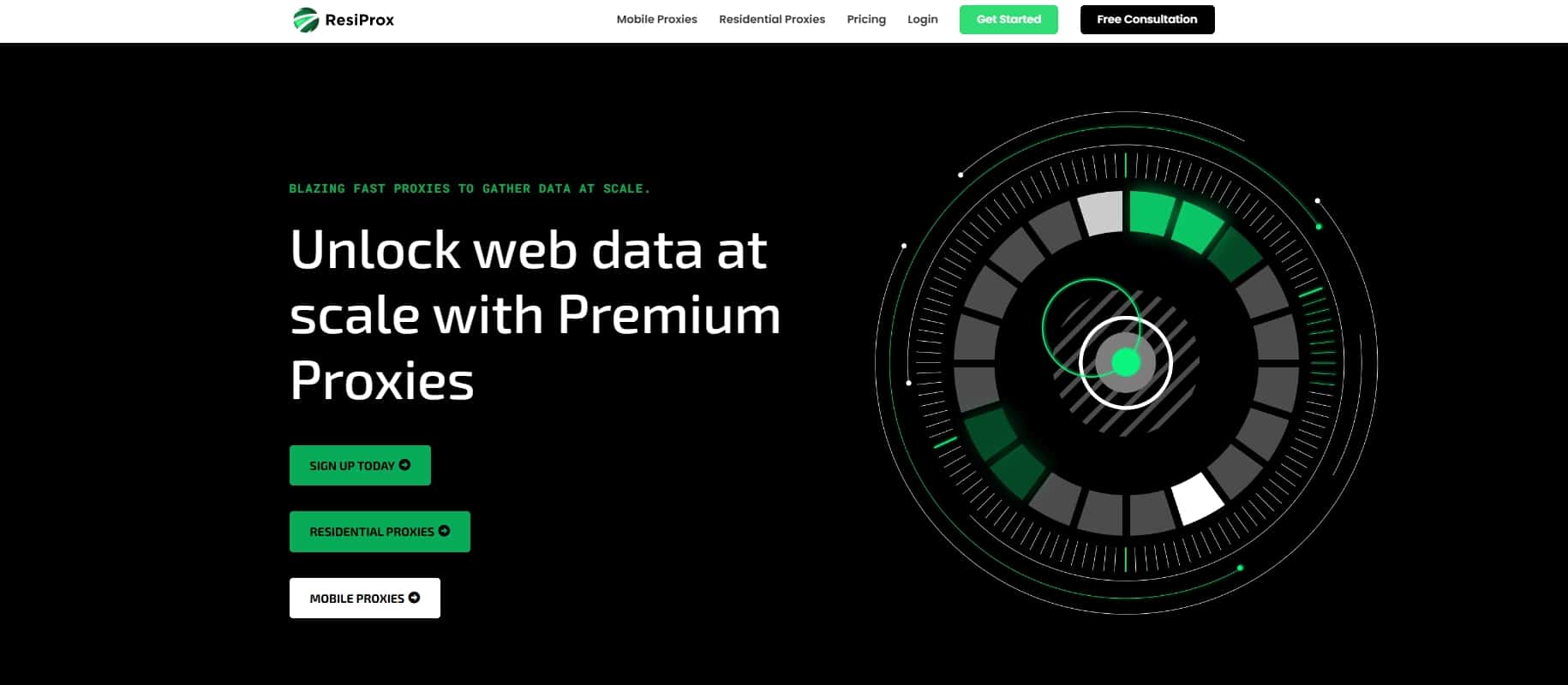Android Proxy Settings: The Complete Guide to Using Proxies on Your Phone
Do you want to hide your IP address, unblock geo-restricted content, or protect your privacy when browsing the web on your Android phone? One way to do this is by using a proxy server. Proxies act as an intermediary, routing your web traffic through a different IP address before it reaches its destination.
In this comprehensive guide, we‘ll walk you through everything you need to know about configuring proxy settings on your Android device. You‘ll learn how to set up a proxy hostname or IP address, authenticate your connection, and troubleshoot common proxy errors. Let‘s dive in!
What Is a Proxy Server?
Before we get into the step-by-step tutorial, let‘s clarify what exactly a proxy server is and how it works. A proxy is basically a middleman between your device and the internet. When you use a proxy, your connection requests get sent to the proxy server first. The proxy then forwards the request to the destination website, retrieves the response, and sends it back to you.
There are a few key benefits of using a proxy:
- Hiding your real IP address for more anonymity and privacy online
- Bypassing geo-restrictions and censorship to access blocked content
- Improving security by encrypting your traffic and protecting against malware/hackers
- Reducing bandwidth usage by caching and compressing data
- Balancing traffic loads across multiple servers for better performance
However, proxies can also be used for nefarious purposes like identity theft, ad fraud, spam, and hacking. It‘s important to only use trusted proxy providers and to be aware that your web activity could be logged by the proxy owner.
How to Configure Android Proxy Settings
Now that you have a basic understanding of how proxies work, let‘s go through the process of setting one up on your Android device. Note that this tutorial is based on a OnePlus phone, so the exact steps may vary slightly depending on your specific device and Android version.
Step 1: Open the Settings app and tap on "WiFi & Internet" or "Connections".
Step 2: Tap on the WiFi network you are currently connected to. If you are setting up a new network, tap on the network name to connect.
Step 3: Tap the gear icon next to the network name to access the network details and settings.
Step 4: Under "Advanced" options, tap on "Proxy" to expand the dropdown menu.
Step 5: By default, the proxy setting will be set to "None". Tap on the dropdown and select "Manual".
Step 6: Enter the proxy server details:
- Hostname: If you are using backconnect proxies that provide rotating IP addresses, enter the proxy provider‘s hostname here (e.g. proxy.example.com). If you have a static IP, you can enter the IP address directly instead.
- Port: Enter the port number specified by your proxy provider. This will be the numbers after the hostname separated by a colon (e.g. proxy.example.com:12345).
- Bypass proxy for: If there are any websites or IP addresses you don‘t want to use the proxy for, enter them here separated by commas (e.g. 192.168.1.1,example.com,www.example.org).
Step 7: Tap "Save" to apply the proxy settings. Your device will now route all web traffic from this WiFi network through the specified proxy server.
Step 8: When you open your web browser, you will likely be prompted to enter a username and password to authenticate with the proxy server. Simply enter the login credentials provided by your proxy service. If you have whitelisted your IP address with the provider already, you may not need to enter any credentials.
Step 9: To confirm the proxy is working, you can visit an IP checker site like WhatIsMyIPAddress.com. The IP address and location displayed should match your proxy server, not your real IP.
And that‘s it! You have now successfully set up a proxy server on your Android device. All your web browsing on that WiFi network will be routed through the proxy IP address.
Backconnect Proxies vs Static IP Proxies
In Step 6 above, we mentioned using a proxy hostname if you have backconnect proxies. But what exactly are backconnect proxies and how do they differ from static IP proxies?
With a static IP proxy, you are given a single, fixed IP address to configure your device with. This same IP will be used for all connections, which has some drawbacks:
- The IP can get banned or blacklisted by websites, and you‘ll need to purchase a new one
- Your activity can be tracked and associated with that one IP
- Static IPs are often data center IPs that websites can easily detect as a proxy
- You have to manually configure each individual static IP address to rotate them
Backconnect proxies, on the other hand, give you access to a large pool of rotating IP addresses through a single hostname. The advantages of this are:
- The IPs automatically rotate, so if one gets banned, blacklisted, or overused, you‘ll get a fresh new IP
- Your activity gets spread out across many IPs, making it harder to track and block
- The IP pool can contain residential IPs from real devices and networks, which are harder for websites to detect as proxies
- You only need to configure one hostname which will automatically switch the IP in the background for you
Overall, backconnect proxies are more convenient, efficient, and secure for most use cases. The only downside is they tend to be more expensive than static IPs, with pricing based on bandwidth usage.
Best Backconnect Proxy Providers
If you‘re looking for reliable and trustworthy backconnect proxy services, here are our top recommendations for 2024:
-
Bright Data – One of the largest proxy networks with over 72 million IPs. Offers high-quality residential and data center proxies with city/country targeting.
-
IPRoyal – Fast and affordable proxies with 2M+ rotating residential IPs, data center IPs, and dedicated private proxies. Easy to use interface and API.
-
Proxy-Seller – Residential and mobile backconnect proxy service with 5M+ IPs and unlimited bandwidth plans. Supports IP/location targeting.
-
SOAX – 5M residential proxies spanning 180 countries. Includes proxies optimized for scraping, sneakers/shopping, and Instagram.
-
Smartproxy – Rotating residential proxies with 40M IPs, city/state targeting, and dedicated customer support. Flexible pricing plans based on ports and traffic.
-
Proxy-Cheap – Budget-friendly proxy provider with shared and private backconnect proxies. Offers both residential and data center IPs with multiple subnets.
-
HydraProxy – Premium residential, data center, and ISP proxies with advanced location targeting. Fast proxies optimized for scraping, sneakers, and social media.
Be sure to read reviews and compare pricing and features before choosing a proxy service. Some providers may work better than others depending on your specific needs and budget.
Connecting a Proxy for WiFi vs Cellular Data
An important thing to note about the Android proxy settings is that they will ONLY apply to the specific WiFi network they are configured on. The proxy will not work on any other WiFi networks or on your cellular data connection.
If you need to use proxies while on mobile data, you‘ll have to use a VPN app instead which can tunnel all your device traffic through a remote server. Alternatively, some Android proxy apps can set up a fake "VPN" connection to force all your traffic through the proxy.
Keep in mind that many mobile carriers use CGN (Carrier Grade NAT) which means your cellular IP address is already being shared by many other users. So proxies may not be as necessary for anonymity on cellular compared to WiFi.
Proxy Settings Not Working In Apps
Another limitation of the native Android proxy settings is that they mainly only work with web browsers. Many apps are hard-coded to ignore system level proxies and connect directly to their servers.
If you need to use proxies with other apps like Instagram, Snapchat, Pokemon GO, etc., you have a few options:
- Use a VPN that supports split tunneling to only route certain app traffic through the VPN while other apps connect directly.
- Use a rooted Android device along with an app like ProxyDroid that can force all apps to use the proxy.
- Look for modded versions of the app that have proxy settings built-in. Be cautious as modded apps can contain malware.
- Contact the app developer and request them to add proxy support.
Troubleshooting Common Proxy Errors
Even after configuring your proxy settings properly, you may still run into issues or errors. One common proxy error on Android devices is "ERR_TUNNEL_CONNECTION_FAILED". This error can happen due to several reasons:
-
The proxy server is currently down or overloaded with traffic. Try connecting to a different server or contacting your provider.
-
Your IP address is not authorized to access the proxy. Make sure you have whitelisted your IP in your proxy dashboard if that is required.
-
You entered your login credentials incorrectly. Double check your username and password and make sure CAPS LOCK is off.
-
Your proxy provider‘s website or authentication system may be down. Check their status page or social media for updates.
-
Your WiFi network or router is blocking proxy traffic. Try connecting on a different network or contacting your ISP or network admin.
-
Your device has a conflicting VPN or proxy app running in the background. Disable any other proxy/VPN apps and try again.
If you‘ve double checked all of the above and are still getting the error, your best bet is to reach out to your proxy provider‘s support team for further assistance. They can check server logs and status to help identify the exact issue.
Frequently Asked Questions
Before we wrap up this Android proxy guide, let‘s go over some common questions we get about using proxies on a mobile device:
Q: Are proxies legal to use?
A: In most countries, yes, using a proxy server is completely legal. However, what you do with the proxy can be illegal, such as accessing copyrighted content, hacking, spam, fraud, etc. Be sure to only use proxies for legitimate purposes that comply with all applicable laws.
Q: Can I use a free proxy on Android?
A: While there are some free proxy servers available, we generally recommend avoiding them for several reasons. Free proxies tend to be very slow, unreliable, and unsecure. Many are run by bad actors who use them to steal user data and infect devices with malware. It‘s worth paying for a reputable paid proxy service to ensure you get the best performance and security.
Q: How do I choose the right location for my proxy?
A: It depends on your goals. If you want to access geo-blocked content in a specific country, then you‘ll want to choose a proxy located in that country. If you‘re more concerned about speed, then choose a proxy closest to your physical location. Some providers also allow city-level targeting which can be useful for accessing localized content.
Q: Can I use both a proxy and a VPN?
A: Yes, it is possible to use both a VPN and a proxy together, but it‘s usually not necessary. A VPN already routes all your traffic through a remote server which hides your IP, so adding a proxy on top of that won‘t really provide any additional benefits. It will likely just slow down your connection even more. The only case where using both could make sense is if you need to chain multiple IPs for added anonymity.
Q: How often should I rotate my proxy?
A: Again, it depends on your use case. For general web browsing and light scraping, you can probably use the same proxy for several hours or days without issues. But if you‘re doing heavy scraping, bot activity, or accessing sites that frequently ban proxies, you‘ll want to rotate IPs every few requests. Many backconnect proxy services have built-in IP rotation on a set interval to make this easier.
Conclusion
You should now have a solid understanding of how to configure an Android device to use a proxy server. While the setup process is fairly straightforward, there are a lot of factors to consider when choosing the right proxy service and troubleshooting issues.
Always stick with a reputable provider, and don‘t hesitate to reach out to their support if you encounter any problems. Proxies can be a powerful tool for protecting your privacy and accessing content online, but they need to be used responsibly.
Happy (safe) surfing!